Introduction to the WordPress Dashboard
WordPress Dashboard is the first screen you will see after logging in to a wordpress website.
Instructions:
Typically, the first thing you will see when logging into Word press is your dashboard. It’s a great way to get updates on your websites, statistics and more. In the main area of your website, you will find widgets that provide news and basic information about your site. You can drag and drop down these widgets to position them whatever you would like. You can also roll them up by clicking the down arrow icon in the four right corner of the widget title. Some widgets have configuration options that you can access by hovering over the title bar and clicking on the configure link that appears. In the upper right hand corner of the screen, you will see a couple of pole down tabs labelled screen options and help. Clicking on the screen options tab brings up customization options for your dashboard. Here, you can turn off or on the widgets you desire to have hidden or shown at any given time. The help tab provides an information about these customizations as well as some helpful links to documentation and support. In the side bar, you will find buttons that provide easy access to different areas of your websites. When a menu item is selected, a list of sub menu items will appear below it. Hovering your mouse over any of these buttons will also display the sub menu. You can click this to easily access any of the sub section of your site. The main menu items include dashboard where you can receive updates and statistics regarding your website. Post is where you create and manage the posts on your blog as well as the tags and categories managing them. The media button is for managing the media content library for things like images, video and audio. The pages button is for creating and managing pages on your site. Comments is use to manage your visitors feedback. Appearance is use to choose your Theme, set up widgets, create custom navigation menus and more. Plug-ins gives you the power to extend the capabilities of your website and allows you to manage them, activate and deactivate them. Users allows you to manage and view all of the site users, it also allows you to edit your own profile giving you options to change your password, email address and screen name. Tools provide some powerful tools plus options for importing and exporting content. And the settings option is where a bulk of your site options are maintain your websites name, privacy and permalink settings can all be configured to your liking here, and finally at the top of the page you will find the admin bar which provides access to commonly use features and information.

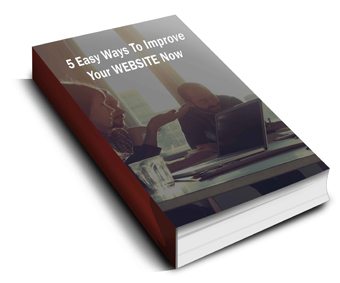 Discover 5 easy ways to improve the effectiveness of your Website and increase conversions for your local business in a week or less...
Discover 5 easy ways to improve the effectiveness of your Website and increase conversions for your local business in a week or less...