How to Add Image from a URL
In adding image that is already on the web, simply go to the website where the image you want to add is found and then right click the image and select “copy image location” or “save image link” (depending on your browser). In your Post Page, click the Add Media Button just above the content toolbar, then click the Select from URL button and paste the url.
Instructions:
If there is an image you want to include in your post, you don’t want to have to download it and re uploaded to your site. You can use the images URL to embed a picture in your post. First, let’s find an image we want to use. Let’s say we want to use this image here, just right click on the image and select “Copy image URL”. Depending on your browser, this may say something like “Copy image location” or “Copy image address”. Now when we go back to our editor, we can go to “Add Media” and there’s an option called “Insert from URL”, now you can right click in the address box and select paste. This will bring up a thumbnail for our link. From here, we can add some information about our image and adjust its post setting. When you are done, click “Insert into Post”. Now since the image is not actually on your server you do not have full control over it. If anyone changes it or deletes the image from the original server, your image will be affected here. Preview your post by hitting “Preview” or hit “Publish”.

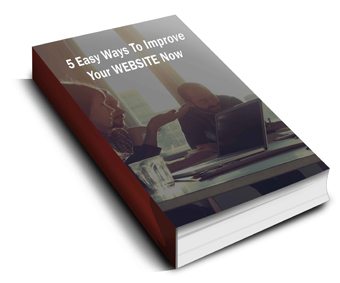 Discover 5 easy ways to improve the effectiveness of your Website and increase conversions for your local business in a week or less...
Discover 5 easy ways to improve the effectiveness of your Website and increase conversions for your local business in a week or less...