FREE WEBSITE CHEAT SHEET
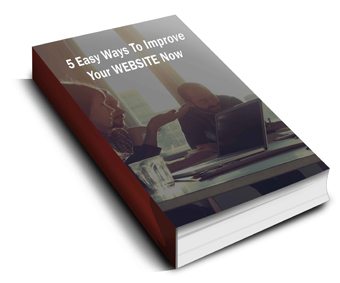 Discover 5 easy ways to improve the effectiveness of your Website and increase conversions for your local business in a week or less... Find out How..
Discover 5 easy ways to improve the effectiveness of your Website and increase conversions for your local business in a week or less... Find out How..
Fill out my online form
Connect With Us
YMarketing
Get found online Now
Moranbah, Queensland Australia
Sunshine Coast, Queensland Australia
P: 07 3040 0399
P:0477 312 120
E: info@YMarketing

How to Add Paragraphs to Posts and Pages
In adding Paragraphs to Posts and Pages, make sure the full toolbar appears especially the Style option so that you can choose a format you want for a paragraph. Please watch this video.
Instructions:
In this tutorial, we will specifically explore how to add a paragraph using the style options from the toolbar. First, be sure you are using the visual editor by clicking on the tab label “Visual” at the top right of the text editor, then make sure the full toolbar is exposed by clicking on the shell hide kitchen sync icon in the toolbar, a second row icons will appear. The styling options will be revealed as a dropdown menu on the far left of the toolbar. Highlight the text you would like to make into a paragraph and then select paragraph from the styling options. From the publish module, click “Preview” to preview the page before publishing or click “Publish” to go live with the content immediately.