FREE WEBSITE CHEAT SHEET
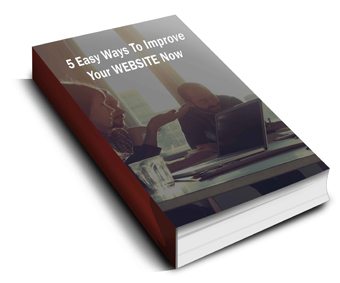 Discover 5 easy ways to improve the effectiveness of your Website and increase conversions for your local business in a week or less... Find out How..
Discover 5 easy ways to improve the effectiveness of your Website and increase conversions for your local business in a week or less... Find out How..
Fill out my online form
Connect With Us
YMarketing
Get found online Now
Moranbah, Queensland Australia
Sunshine Coast, Queensland Australia
P: 07 3040 0399
P:0477 312 120
E: info@YMarketing

How to Change a Theme
Themes can be found when you hover the Appearance Button. You have two options: Either to customize your existing Theme or change it to a new one.
Instructions:
From the Appearances Tab you can see all of the Themes available to use for your site. You can customize your current theme which will be highlighted here or you can change it completely by choosing one of the other available themes. Clicking on a Theme will give you information about your selection. You can use the arrows at the top to flip to your different themes. From here, you can activate it making it live on your site or “Live Preview” the theme to see what it will look like. You can preview different settings before making them live, clicking “Change” will let you look at other themes without having to leave the customizer. Once you have found the theme that you like, click “Save” and “Activate”.