How to Edit Posts or Pages
In Posts/Pages Button found in the left sidebar of the Dashboard, just click All Posts or All Pages. There you could find what Post/Page to edit.
Instructions:
The page and post text editor are functionally the same. Information provided in this tutorial can be applied to editing the content of both pages and posts. Begin by clicking on either the pages or posts button in the dashboard. Then click on either the title of the post you would like to edit or hover over the post and click “Edit” in the action menu. To add text to the page or post, click where you would like the text to be entered and a cursor will appear, then began typing. To make your text bold, highlight the word or words you would like bolded and then click the bold button in the text editor toolbar. To italicise, highlight the word or words you would like change and click the italics button in the toolbar. Your post alignment can be quickly adjusted by highlighting the area you would like to align and using either the align right, align left or centre button listed in the toolbar. The editor will give you a general idea of what your post or page will look like. But to see exactly what your page will look like before being publish, click the “Preview” button or click “Publish” and your content will be added to your site immediately.

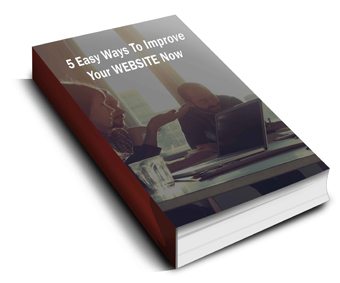 Discover 5 easy ways to improve the effectiveness of your Website and increase conversions for your local business in a week or less...
Discover 5 easy ways to improve the effectiveness of your Website and increase conversions for your local business in a week or less...