How to Embed videos, images and media into posts and pages
Embedding different Media files to you posts/pages is very simple and easy. Simply copy the url of the website you want to embed and paste it on the content of of your post/page.
Instructios:
Word press lets you embed videos from sites like youtube, vimeo, flicker and more. To embed a video on your post, simply copy and paste the video URL and put it on the tone line. Word press will automatically recognize what it is and format the video into your post. If you want to include a video next to a line of text, you’re going to have to write a short expression. In front of the URL type an [ followed by the word embed and close it with another ]. On the other end of the link, type an [/ embed and then close it with another ]. This tells Word press that it is a video and not some random text. Some sites have customizable embed text that give you more control over how the link is shown in your post. Copy this and go to the text tab in your editor and paste the code where you would like the content to be seen. When you are done, hit preview to post. Click update or publish to finalized your post and make it public.

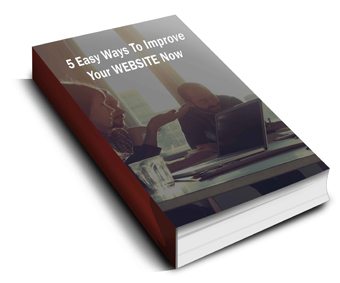 Discover 5 easy ways to improve the effectiveness of your Website and increase conversions for your local business in a week or less...
Discover 5 easy ways to improve the effectiveness of your Website and increase conversions for your local business in a week or less...