Introduction to Menus
Hover over the Appearance Button and click Menus. The Menus Page will allow you to create/customize your Menus.
Instructions:
A menu is a great way to allow visitors easy navigation throughout your site as well as completing its overall look. To create a custom menu go to appearances in the side bar and select menus. Type in a name for your menu and click “Create Manu”. In the pages box, you could choose from a list of pages you have already created to put in your menu. Just check the one you want to include and click “Add to Menu”. You can also add outside links from other sites by clicking on links. Just type in the URL of the site and what you want it to be called in your menu and click “Add to Menu”. Just like the pages box, the categories box lets you add any categories that you have already created. Just select what you want and add it’s to menu. Once you’ve added items to the menu, you can re order them however you like. Click and drag items to the right to create sub menus for the item above. Clicking the drop down arrow let’s you see more options for your items. If you wish to remove an item, simply hit remove. Clicking cancel or remove any changes that you’ve made to the item. If you want the new pages that you create to automatically be added to your menu, you can check this option. Depending on your theme, you may be able to choose from different locations that your menu will be available. For more menu options, click the “Screen Options” tab at the top of the page. Once you’re done, don’t forget to click “Save Menu” to save all the changes that you have made. See your changes. Hit your websites name at the top of page.

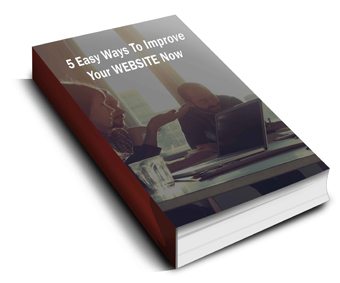 Discover 5 easy ways to improve the effectiveness of your Website and increase conversions for your local business in a week or less...
Discover 5 easy ways to improve the effectiveness of your Website and increase conversions for your local business in a week or less...