Introduction to Post Excerpt
Posting Excerpt is very important in organizing the Blogroll of your website since this is the central location where people find all of your content. You must watch the video below.
Instructions:
By default, Word press displays your post and it’s entirely on your front page. This can be an exhausting experience for your visitors if your posts are longer. To fix this, you can create a post excerpt. In order for excerpts to function on your site you must first go into your settings in the side bar and select “Reading”. By default, articles in the feed are set to full text. Set this to summary and click saves. Now we can create excerpts in our post. If you don’t see the excerpts module on the “Add New” post page you will need to enable it. Just click Screen Options at the top of the page and check the box next to Excerpts. Now we can see out Excerpt module. Here you can write a brief summary about your post or just copy aligns from the post itself. When you are done, hit “Update”. Depending on your theme, you may notice that your full post is still being displayed. This is because excerpts are meant to work with your post in our assess feeds which are usually use with widget. In order to have your summaries on the front page, there is another option that we can use. In your post editor there is an option called the Insert more Tag. Simply put your cursor at the point you would like the summary to end and click the “Add More Tag” icon. This will separate your post with a line showing how much visitors can preview. Now when we hit update and go to our front page, you can see that our full content is no longer shown and we have the option to continue reading.

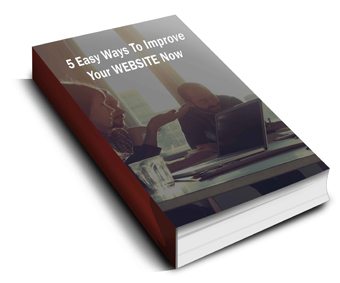 Discover 5 easy ways to improve the effectiveness of your Website and increase conversions for your local business in a week or less...
Discover 5 easy ways to improve the effectiveness of your Website and increase conversions for your local business in a week or less...