How to Trash a Page or Post
When you want to delete a Post or Page, just click on the check box beside the Page/Post Title and Select Move to Trash Option on the Toolbar at the upper part of the Dashboard, then click Apply button.
Instructions:
To delete a post or page, simply place the item in the trash. When working inside of a post or page, you can quickly click the “Move to Trash” button located in the publish module. You can also move a post or page to the trash by going to Post and selecting all posts or pages and selecting all pages and then placing your cursor over the post or page. Click on the trash link that appears in the list of action options beneath the title. At the top of the dashboard you will be given the option to immediately undo the move. Items placed in the trash will be permanently deleted in 30 days or you can permanently delete the item immediately by going to the trash section, hovering over the item and selecting Delete Permanently. Posts, media, pages and comments each have unique trash folders to assist and protecting you from accidentally permanently deleting an item. If trying to restore an item, make sure to visit the proper trash folder.

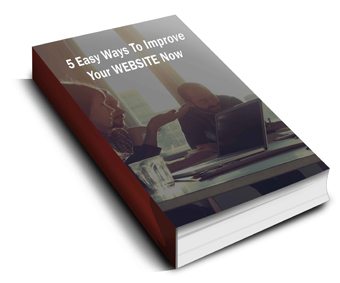 Discover 5 easy ways to improve the effectiveness of your Website and increase conversions for your local business in a week or less...
Discover 5 easy ways to improve the effectiveness of your Website and increase conversions for your local business in a week or less...